Mobile app
-
Edit an automatic payment within the mobile app
- Log in to the mobile app.
- Tap 'Pay & transfer' at the bottom of the screen.
- Select 'Future payments'.
- Tap on the payment you'd like to edit.
- Select 'Edit'.
- Tap your desired action from the pop up list:
- 'Edit': Change details, like date or frequency.
- 'Skip': Skip the next scheduled payment.
- 'Delete': Stop or cancel all future payments.
- Make your changes.
- Tap 'Save changes'.
- Select 'Confirm'.
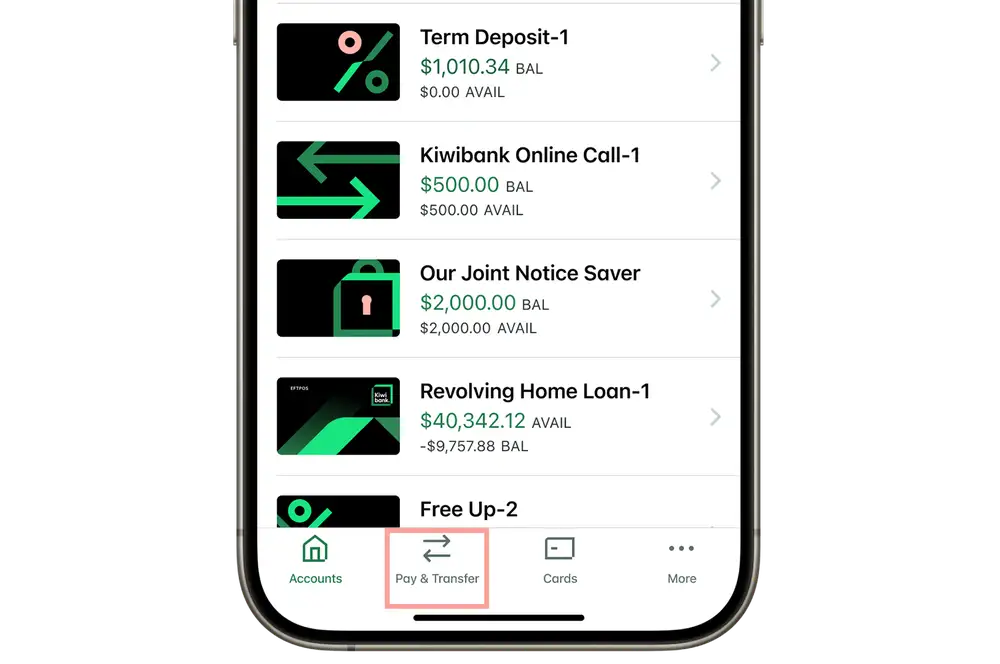
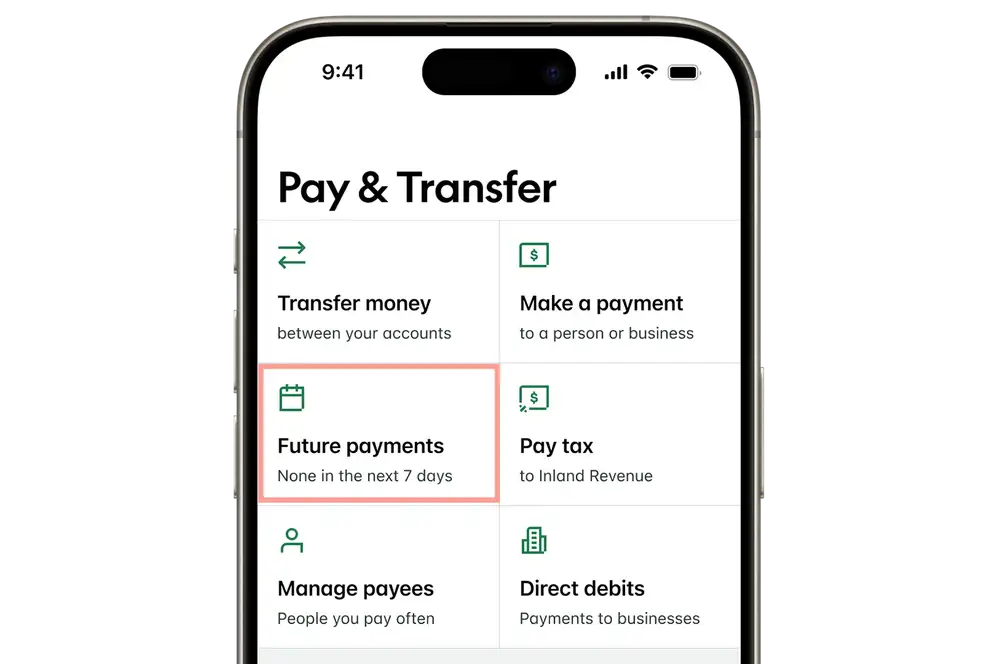
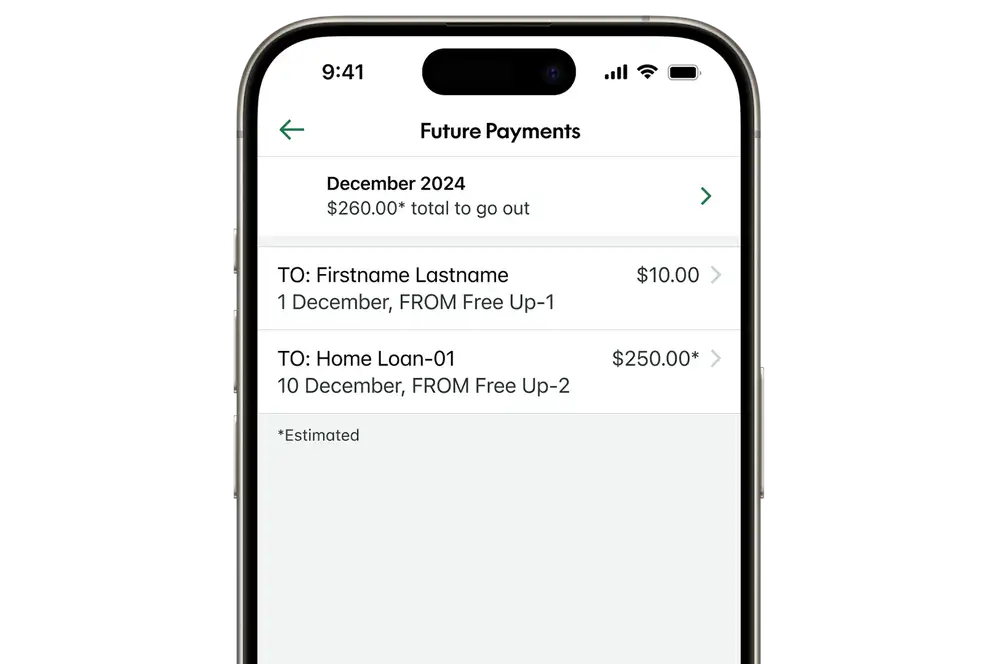
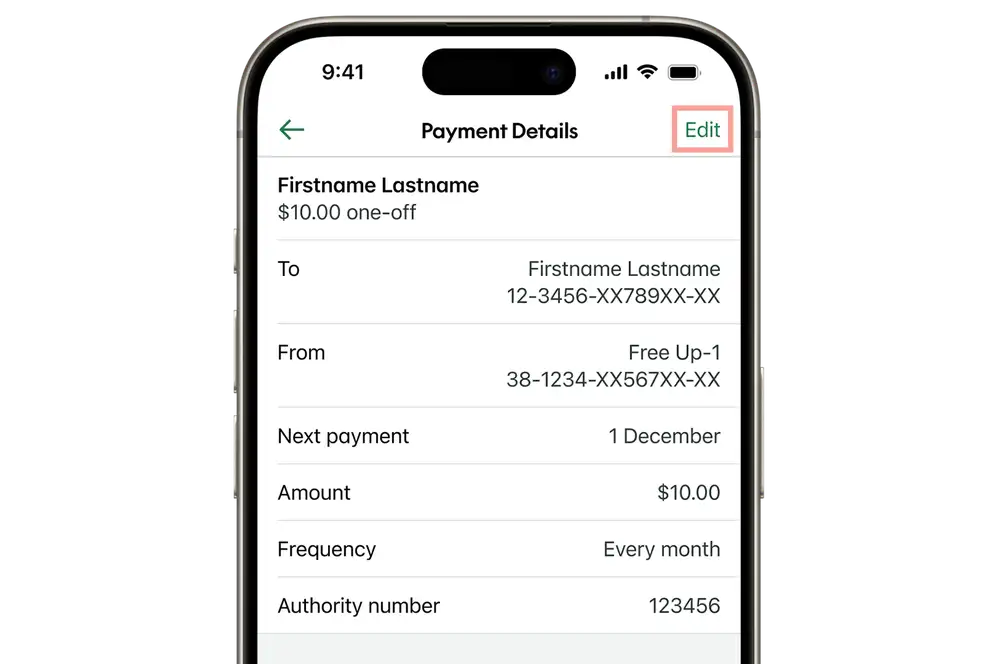
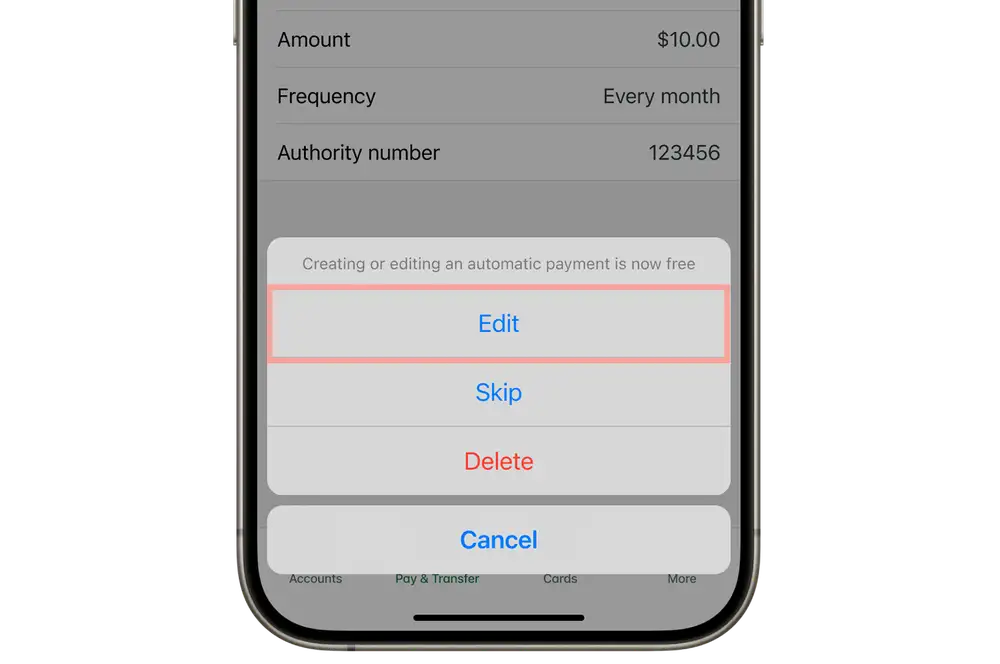
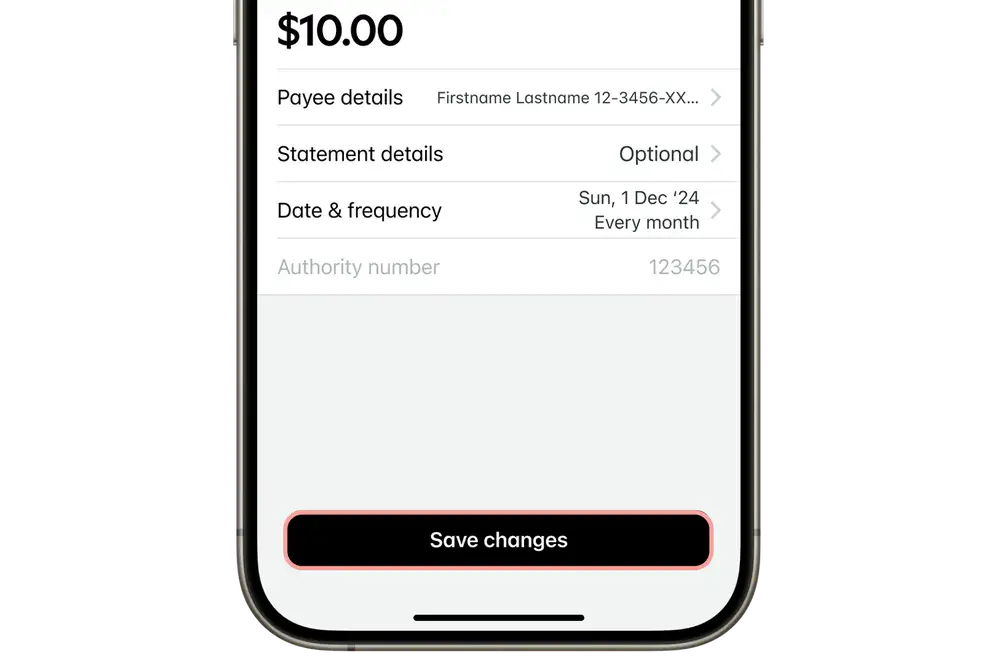
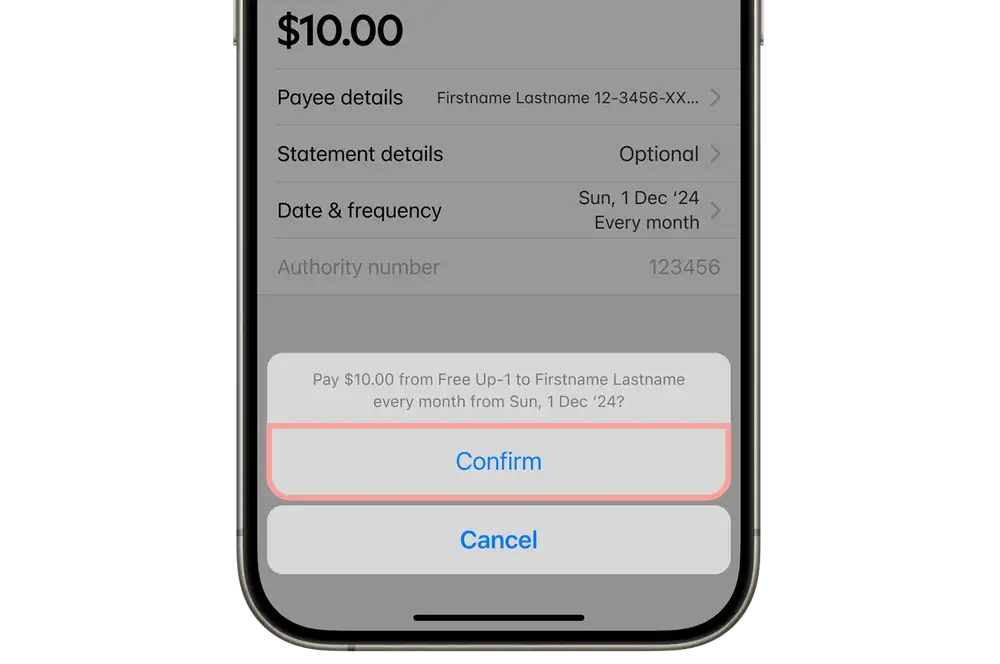
Internet banking
Edit an automatic payment within internet banking
- Log in to internet banking.
- Click 'Pay & transfer' at the top of the screen.
- Under 'Upcoming payments and transfers', click:
- 'Edit' next to the payment you'd like to edit to change details, like date or frequency.
- The bin icon next to 'Edit' to delete (stop or cancel) all future payments.
- Make your changes.
- Click 'Save changes'.
When to edit a payment
It’s a good idea to make any changes at least one day before the payment due date to make sure the changes are made in time.
Avoid failed payments
Sometimes, for whatever reason, you may not have enough money in your account to cover a payment, which can result in your payment failing.
- We recommend that you set up payments to go out the day after you normally get paid. This is the easiest way to make sure you have enough money to cover your payments.
- We process automatic payments at 10am and 10pm every day. To ensure your automatic payment is processed on the due date, set it up before 10pm.
- Payments will be processed around 10am on the date you've set. If there’s not enough money in your account, we try the payment again around 10pm the same day, then again around 10am and 10pm on the next day, if needed. This gives you a chance to get enough money into your account or to let us know you want to skip the payment this time. The payment will fail after we've tried to process it four times.
- If you have an automatic payment that fails three payment cycles in a row, we'll cancel it on your behalf. We're not required to give you notice of this.