Mobile app
-
1 / 2
Select to change your password
- Log in to the mobile app.
- Tap 'More' at the bottom of the screen.
- Select 'Settings'.
- Tap 'Security'.
- Select 'Change password'.
- Answer one of your KeepSafe questions.
- Tap 'Continue'.
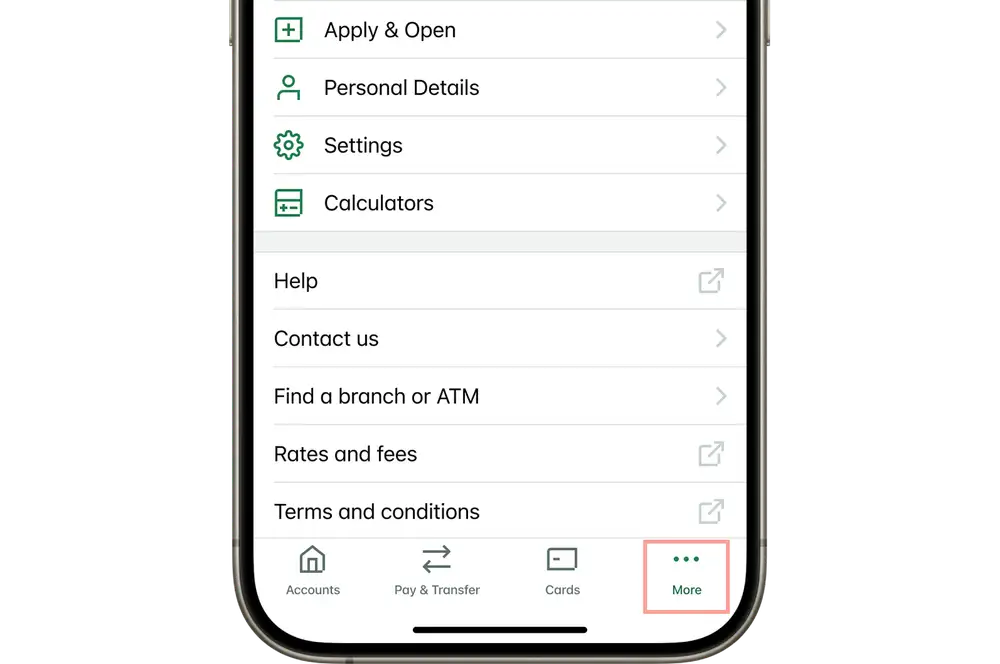
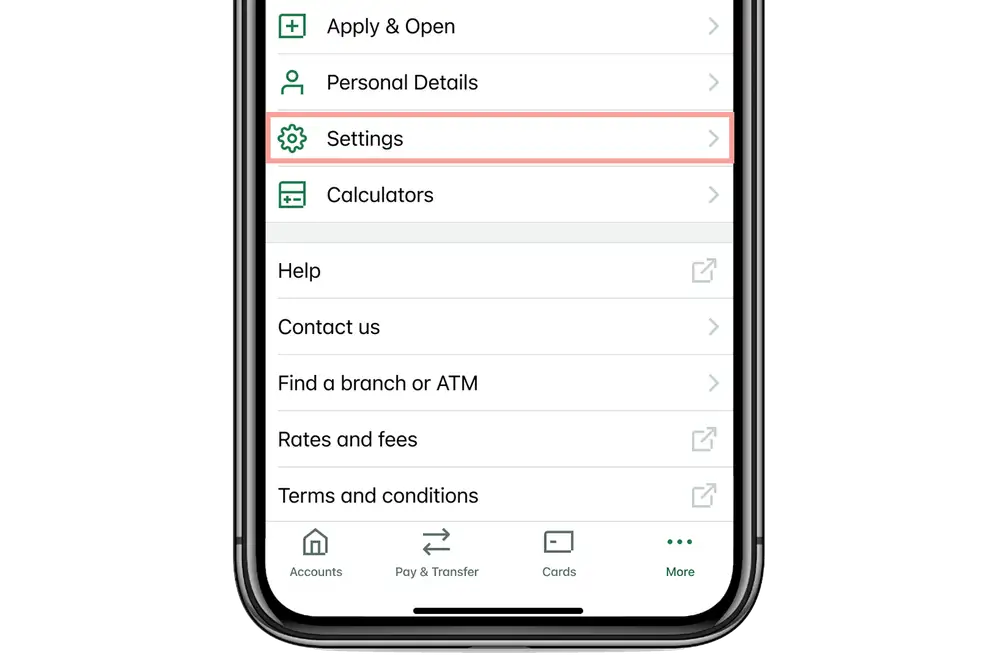
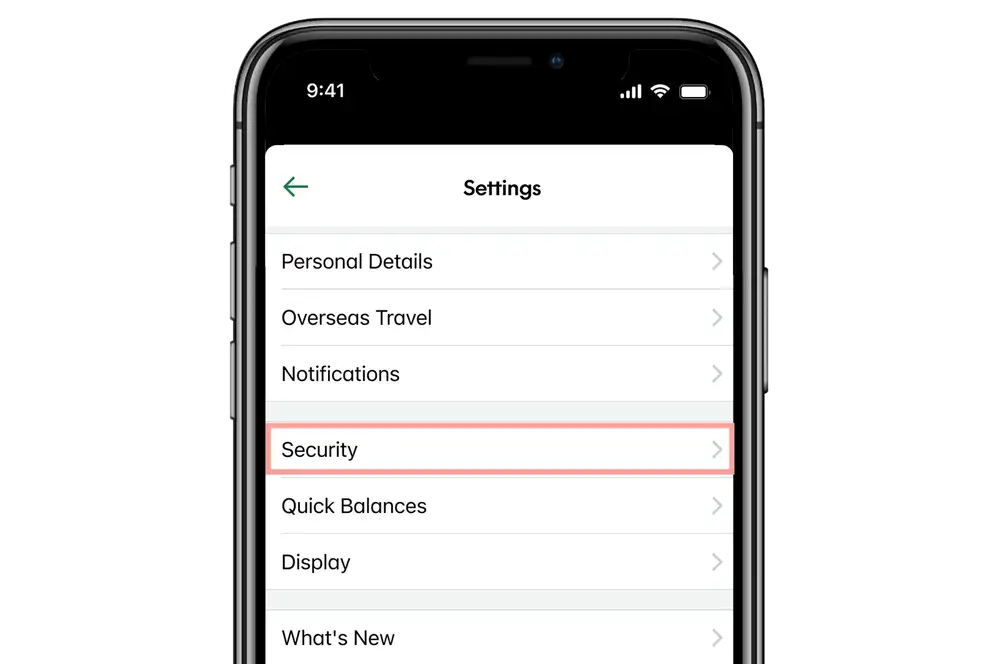
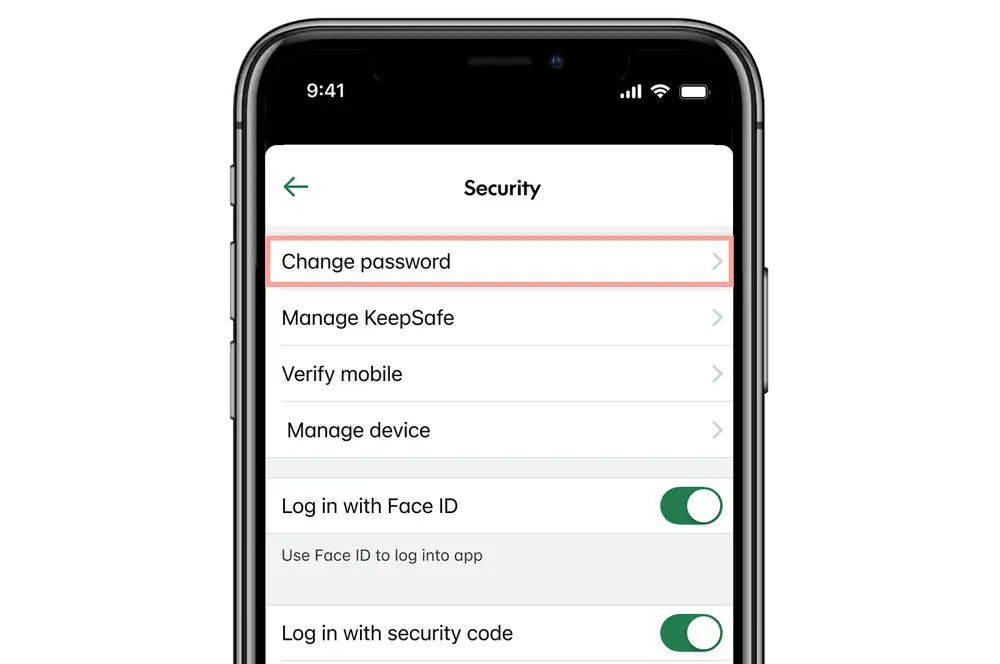
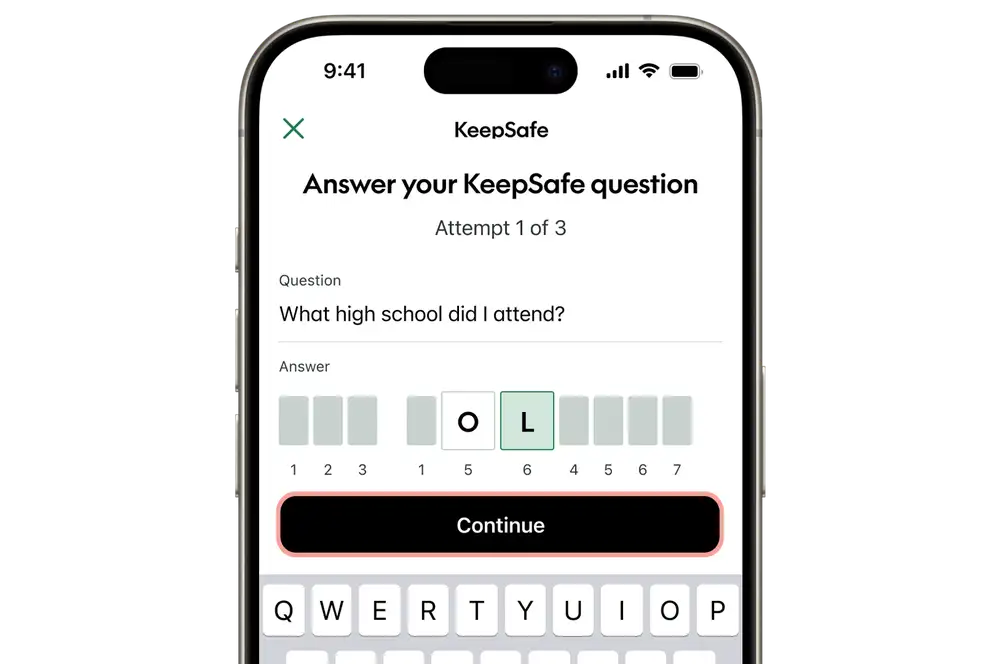
-
2 / 2
Enter your new password
- Enter your current password.
- Enter your new password. This must contain 6-15 characters including at least two numbers and two letters. Remember to mix uppercase and lowercase letters, numbers and special characters to make your password stronger. Avoid common words, names, or predictable sequences like “123456” or “password”.
- Re-enter your new password to confirm it.
- Tap 'Save'.
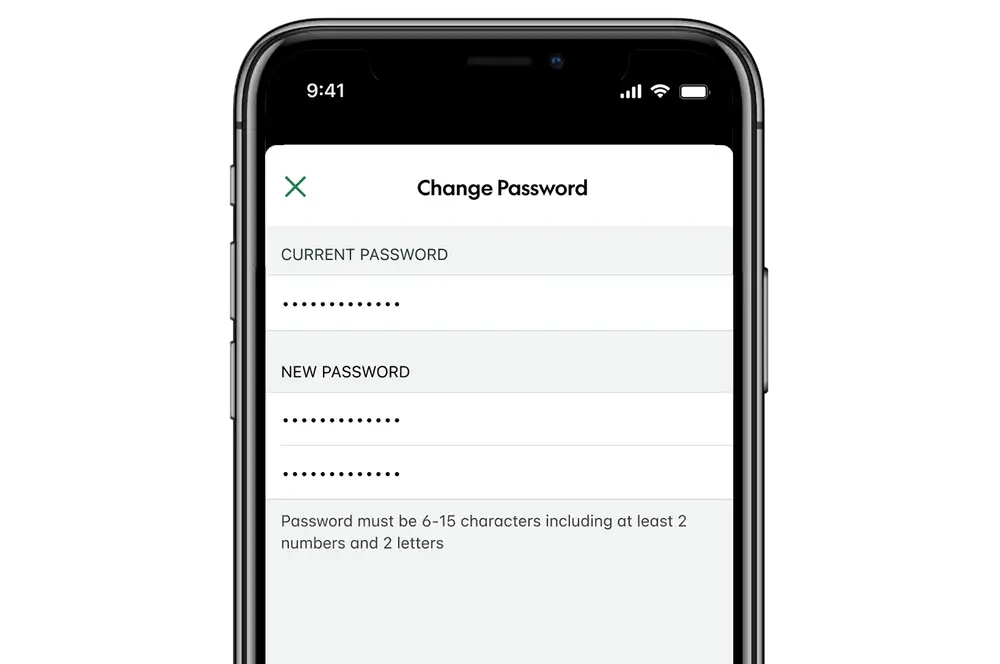
Internet banking
-
1 / 2
Select to change your password
- Log in to internet banking.
- Click 'Settings' at the top of the screen.
- Under 'Security settings', click 'Password'.
- Enter your current password.
-
2 / 2
Enter your new password
- Enter your new password. This must contain 6-15 characters including at least two numbers and two letters. Remember to mix uppercase and lowercase letters, numbers and special characters to make your password stronger. Avoid common words, names, or predictable sequences like “123456” or “password”.
- Click 'Save changes'.