-
1 / 4
Log in to internet banking
- Open internet banking.
- Enter your access number and temporary password. Your temporary password was sent via SMS to your registered mobile number when you joined Kiwibank online.
- Click 'Log in to internet banking'.
You need to log in and change your password within seven days of receiving your temporary password.
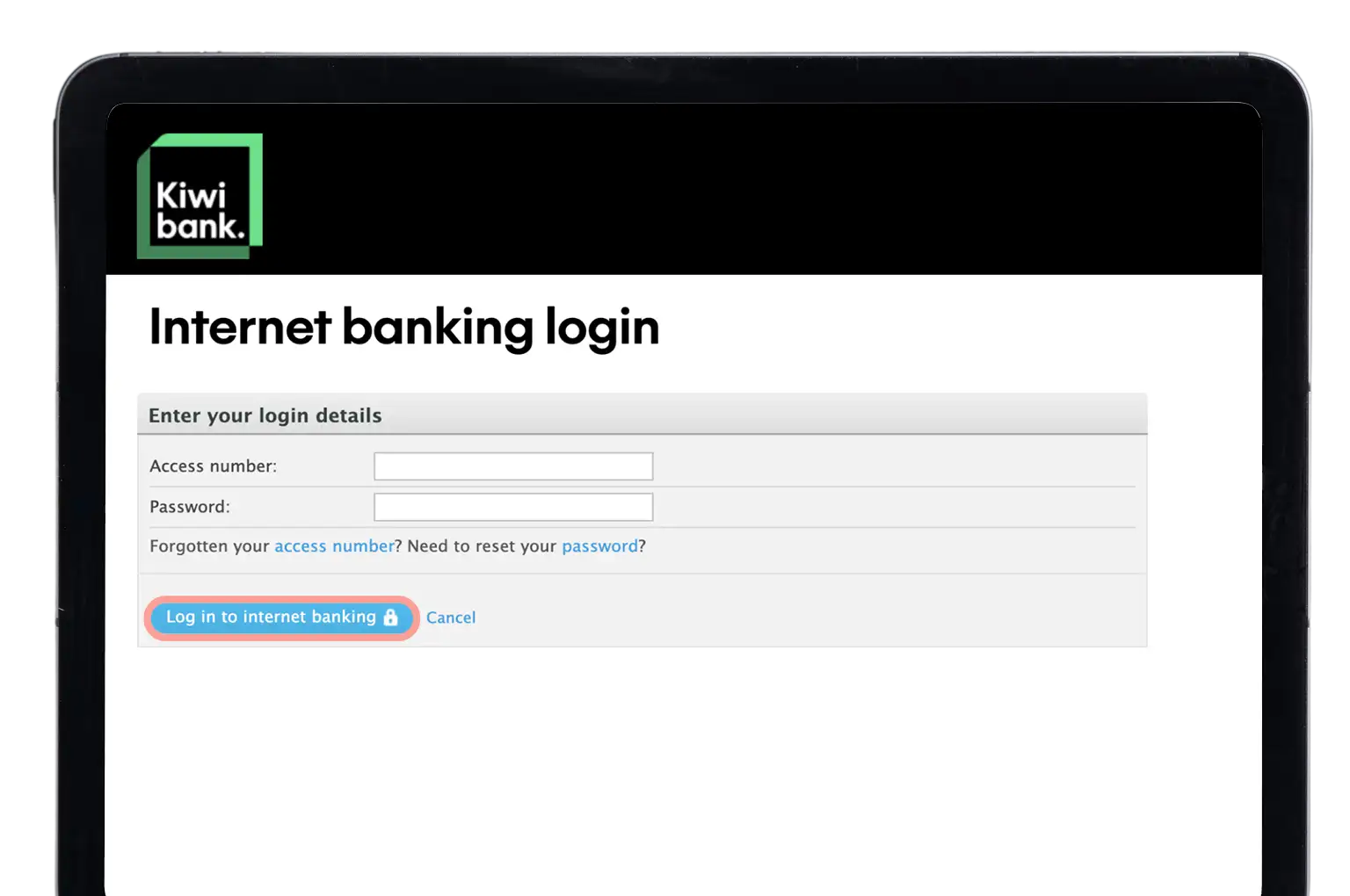
-
2 / 4
Change your password
- Enter your temporary password.
- Enter your new password.
- Re-enter your new password to confirm it.
- Click 'Save changes'.
To stay protected, use personal details only known by you and avoid using information that may be found on social media. To make your password strong we suggest you include symbols and spaces, and be completely different to ones you've used in the past.
Remember to keep your password secure by never disclosing what it is to anyone.
You can reset your password at any time.
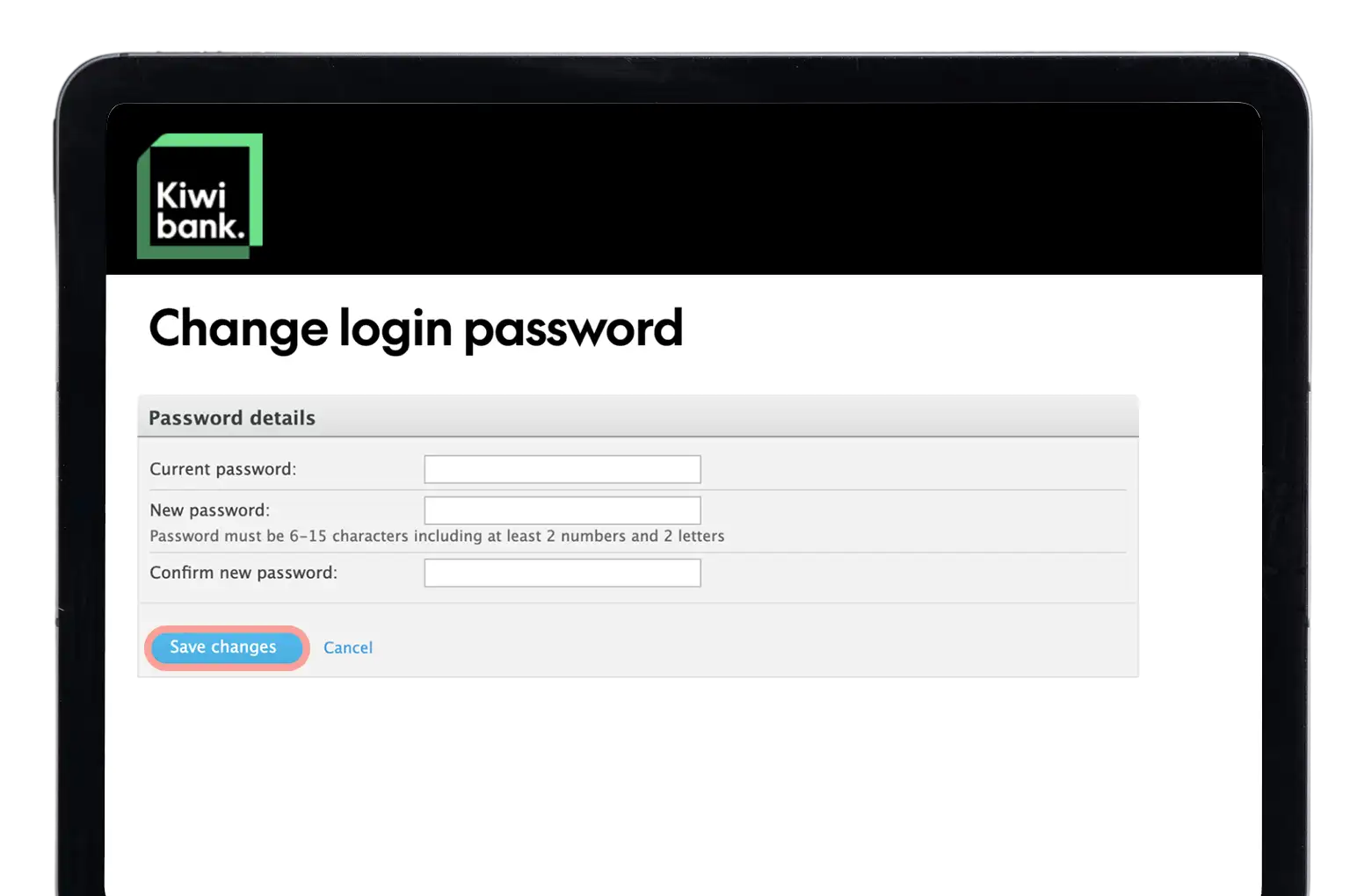
-
3 / 4
Set up KeepSafe
- Once you've read through the KeepSafe information, click 'Set up KeepSafe now'.
- Enter the missing letters in the white boxes using the on-screen keyboard.
- Click 'Test your answer' to complete the KeepSafe example.
- When you're comfortable with how KeepSafe works and ready to set up your own questions, click 'Next page'.
- Select a minimum of three KeepSafe questions and fill in answers for each. To see a pre-made list of questions, click 'Show me some questions I can use'. To add another question, click 'Add another question/answer pair'.
- Once you've added your questions and answers, click 'Next page'.
- Click the on-screen keyboard to test your own questions and answers.
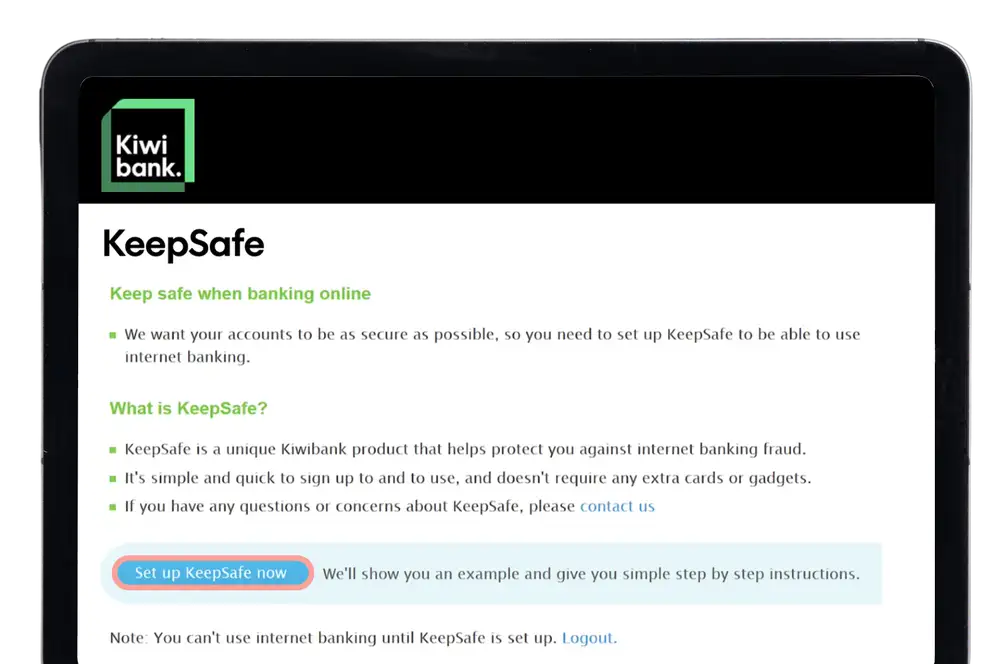
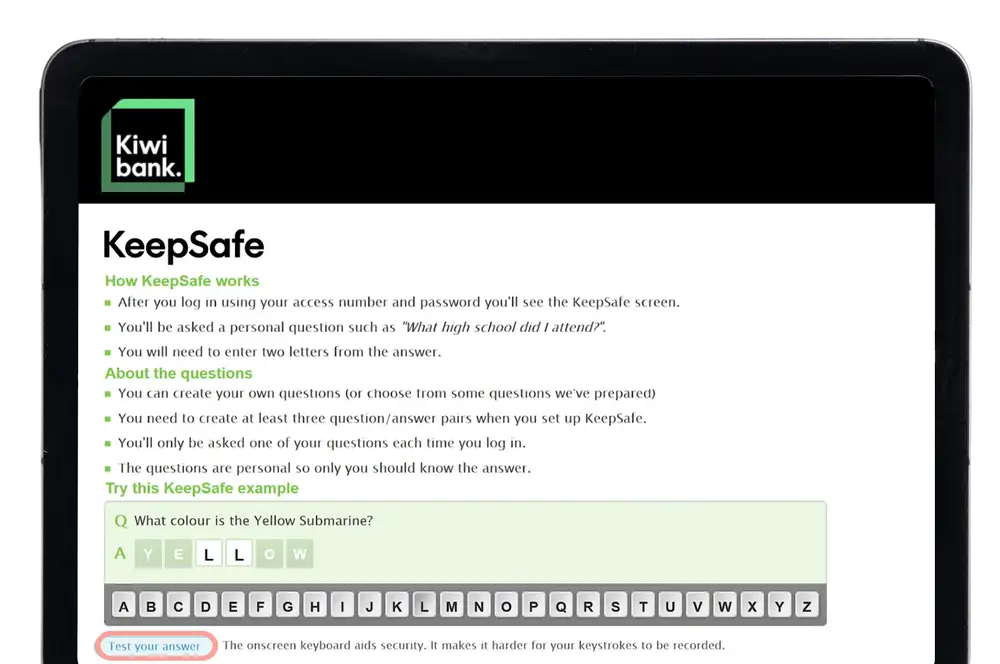
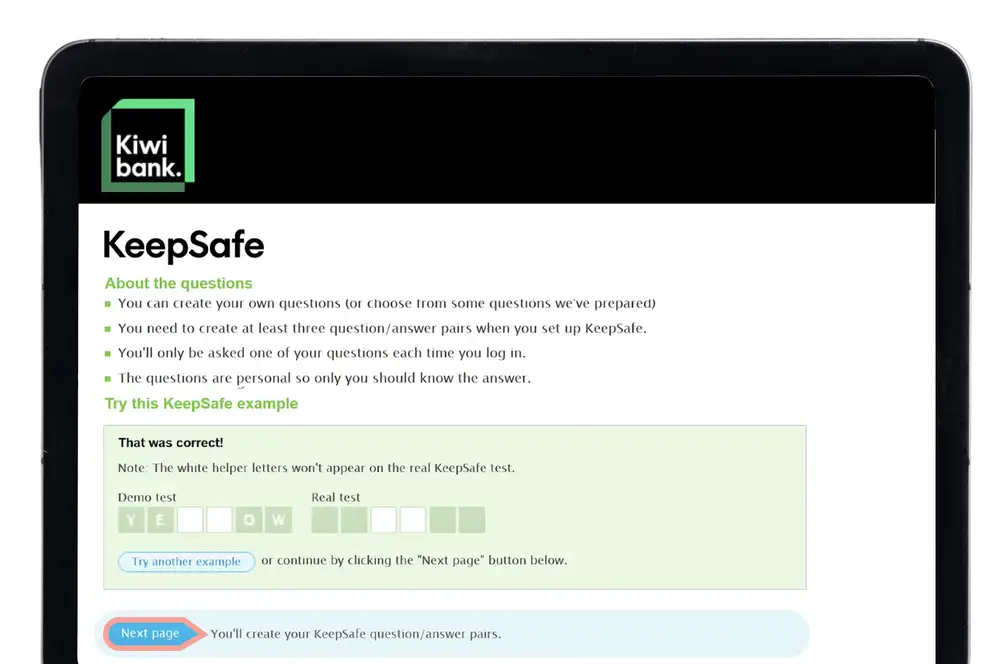
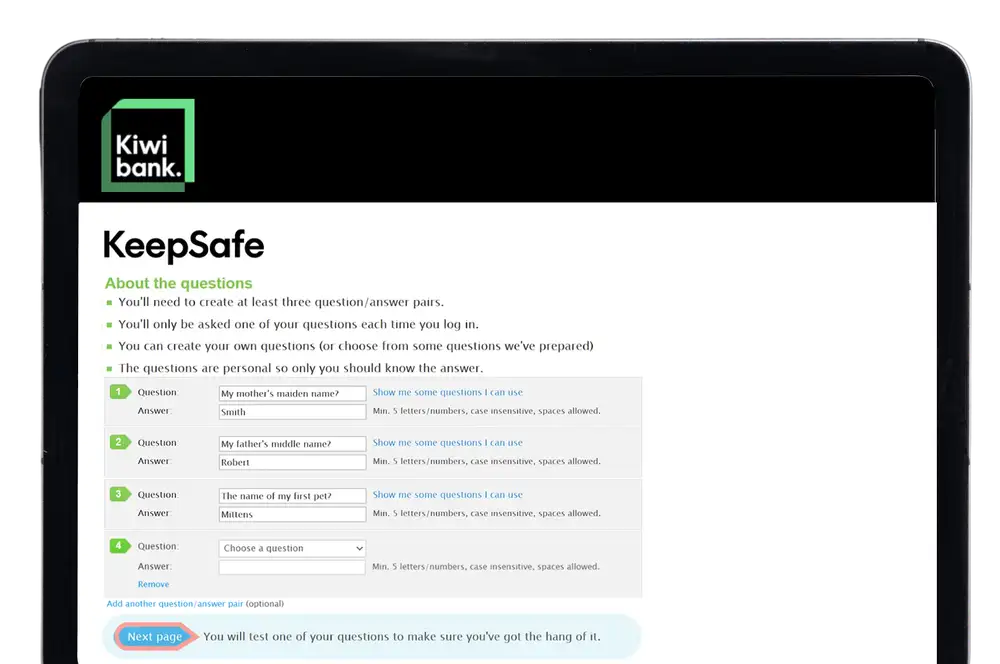
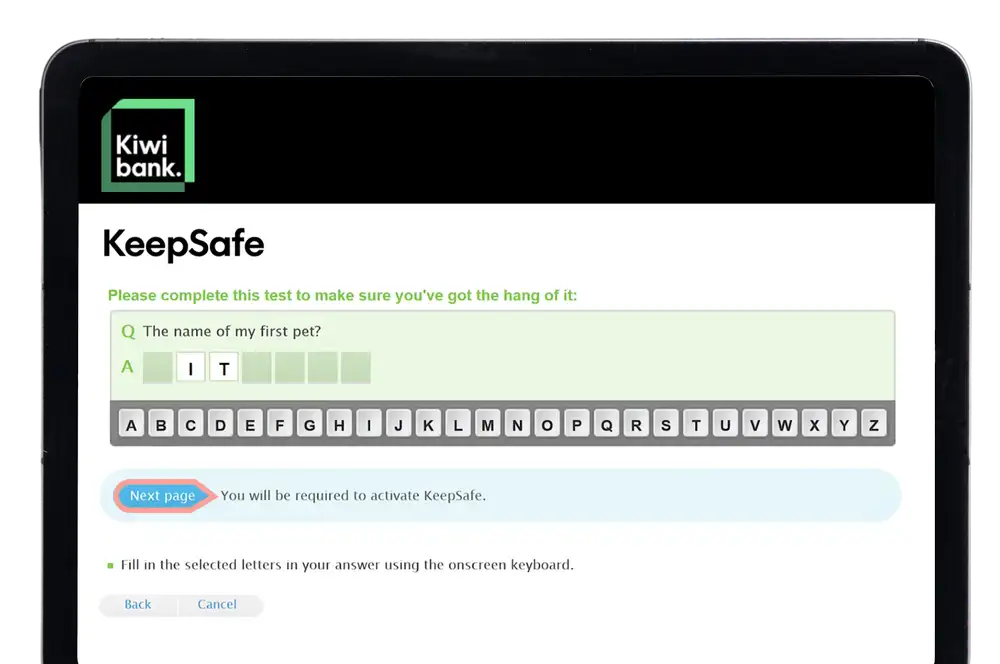
-
4 / 4
Turn KeepSafe on
- Click 'Turn KeepSafe ON' to use internet banking.
- Click 'Proceed to your internet banking homepage' to use internet banking.
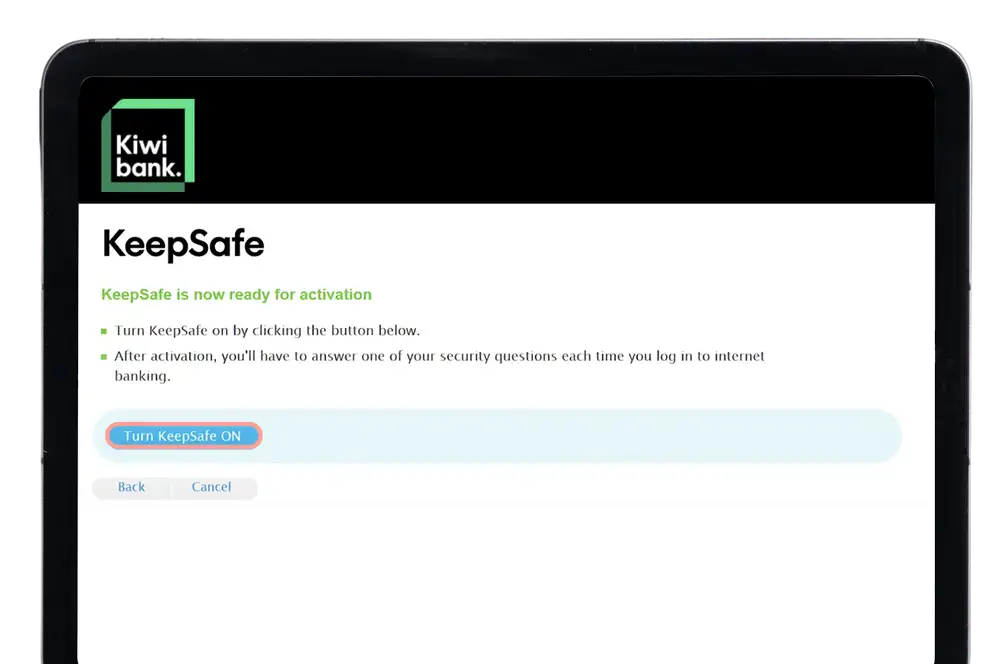
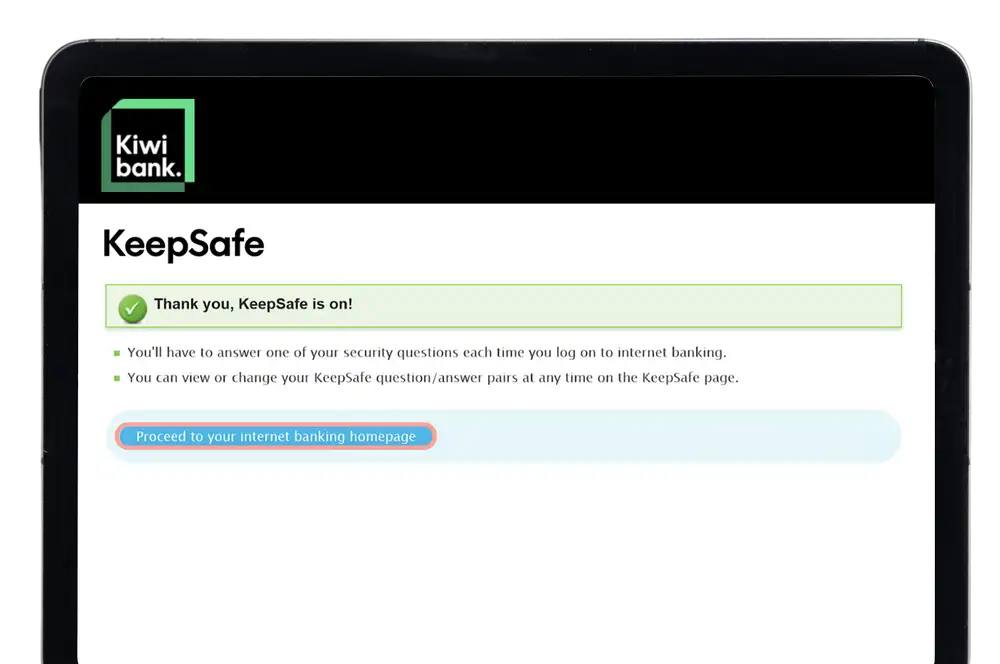
Browser requirements
Supported browsers
We recommend you use the latest version of the following supported browsers. Using a current and supported browser, with software updates applied, helps to ensure that the communication between you and the bank remains secure.
JavaScript and cookies must be enabled to use our internet banking. If JavaScript isn't activated, you’ll see a message when you try to log in. JavaScript is normally on by default in our supported browsers.
What if I don’t use the supported browsers?
Although we only support the browsers listed above, many other unsupported browsers will still work but aren’t fully tested, so certain parts of the site may not work perfectly or may not be secure. If you’re having technical issues and you’re not on a supported browser, we recommend you download one of our supported browsers above.
How do I know which browser version I’m using?
To check which browser you’re using:
- Open your browser
- Click either ‘Help' or ‘Settings'
- Select the ‘About’ browser option e.g. ‘About Google Chrome’