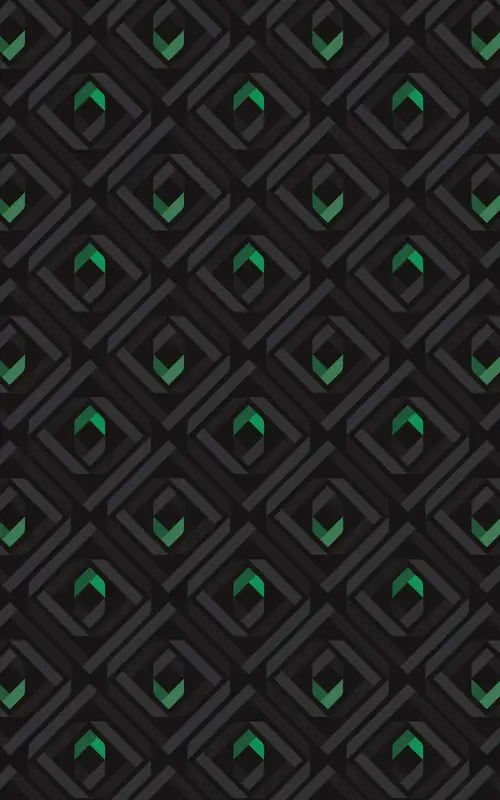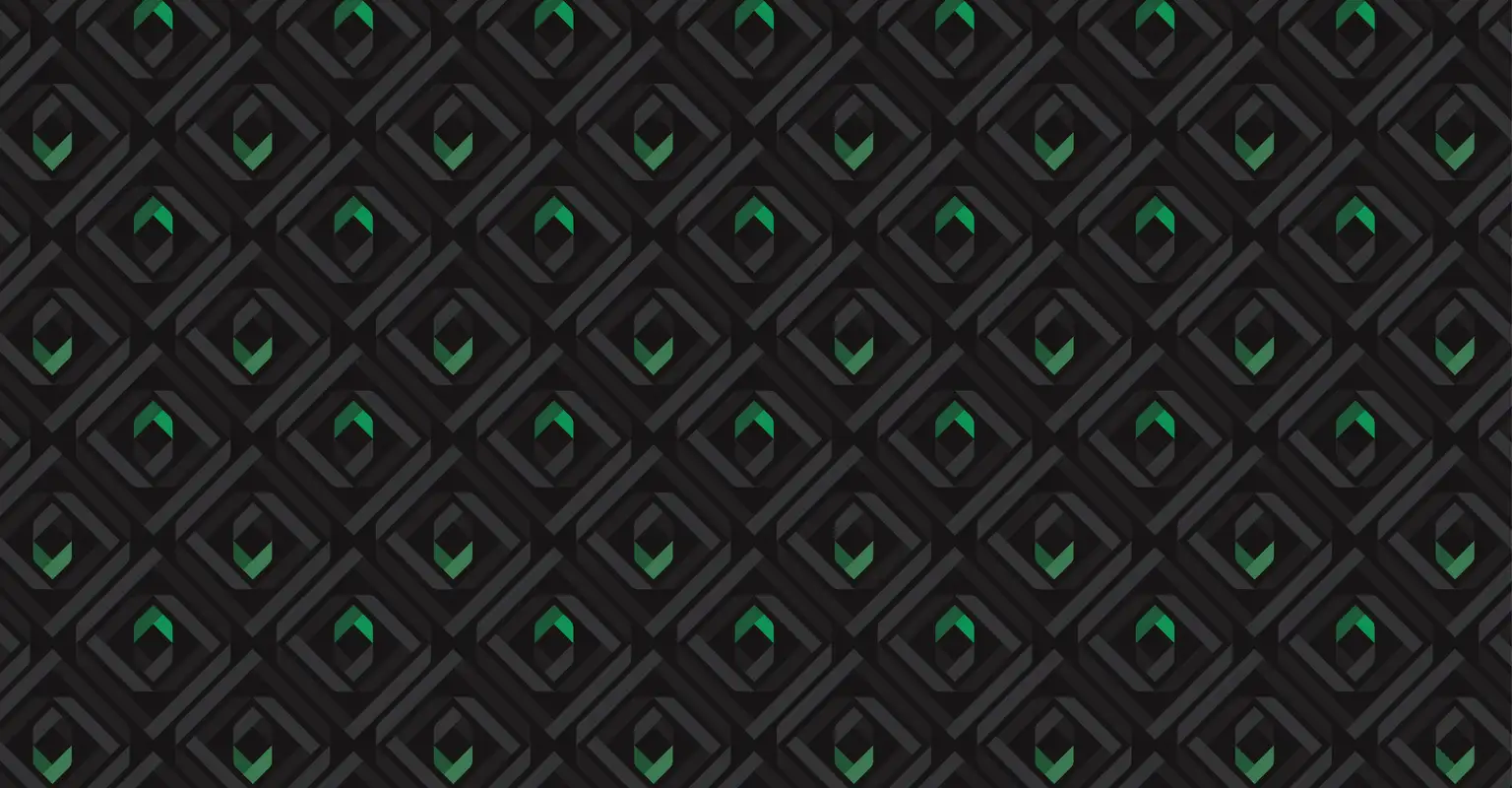Mobile app
-
1 / 2
Block & unblock your card within the mobile app
This functionality isn't available within the mobile app for business credit cards.
- Log in to the mobile app.
- Tap 'Cards' at the bottom of the screen.
- Choose the card you want to block or unblock.
- Tap the toggle next to 'Block this card' to block or unblock your card.
- Tap to confirm your action.
- Tap 'Block card' to block your card.
- Tap 'Yes' to unblock your card.
- Tap 'Ok' to complete the block/unblock.
If the toggle is on, your card is blocked, and if it's off, your card is unblocked.
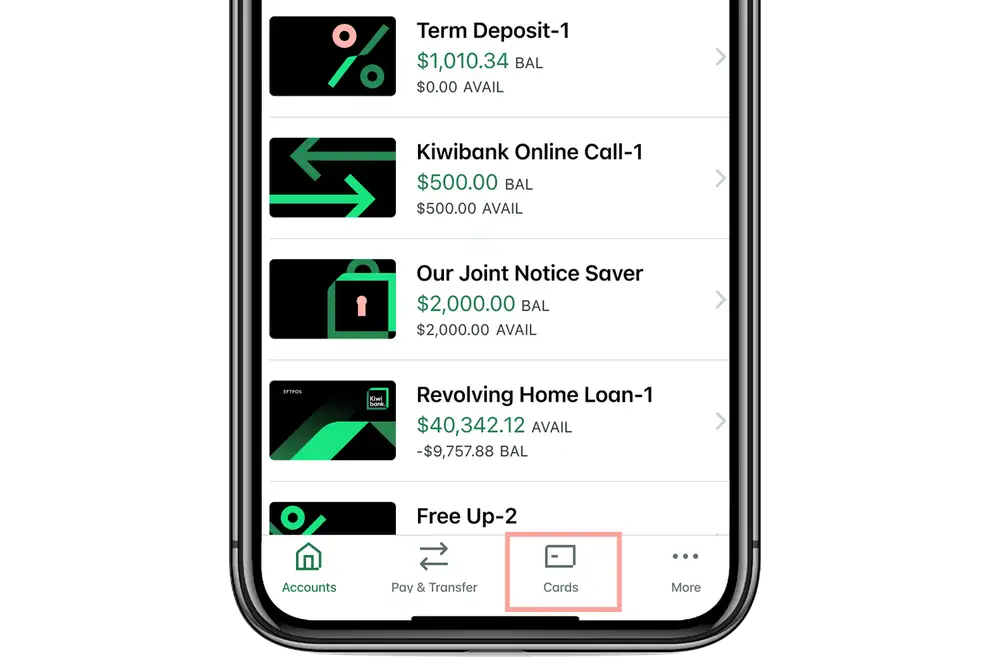
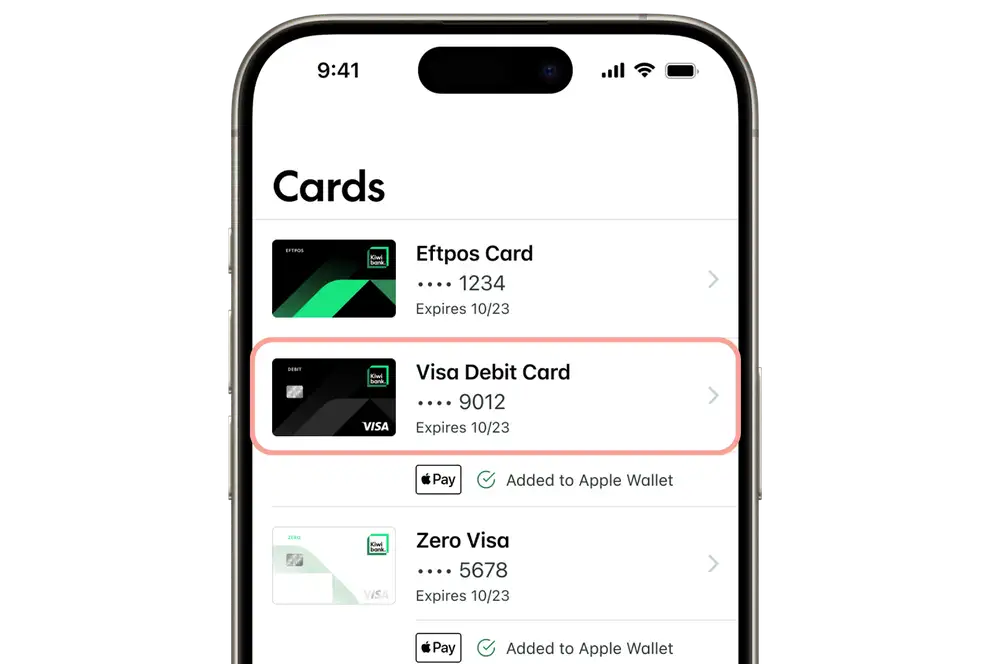
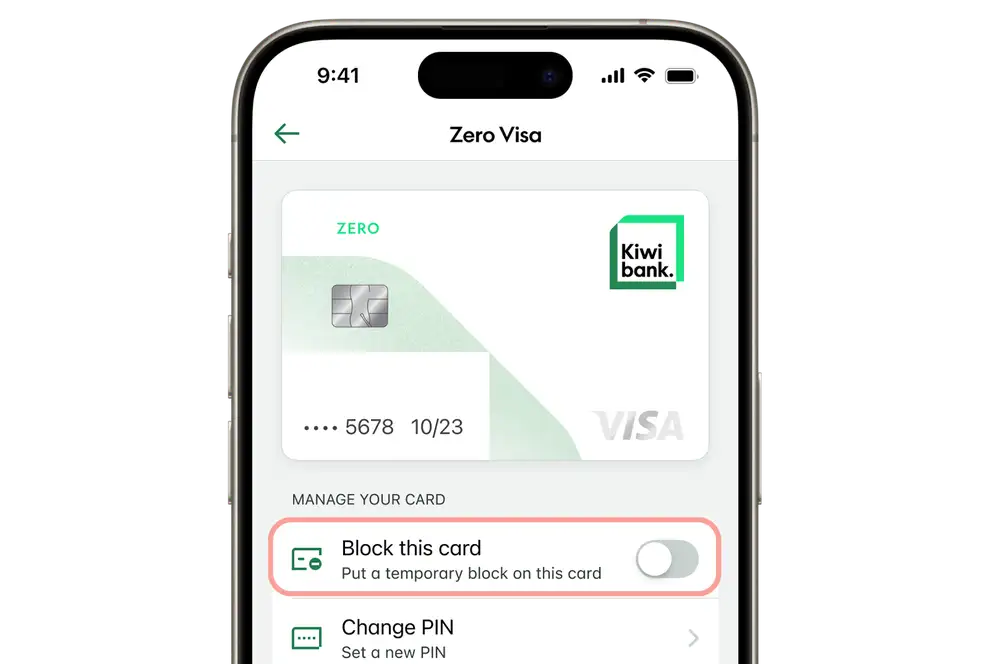
-
2 / 2
Manage transactions with a block in place
You can continue to make Apple Pay or Google Pay ™ transactions as normal.
It's possible that some authorised transactions you've set up, such as regular bill payments, might still go through. You're responsible for any authorised transactions that are made.
Internet banking
-
1 / 2
Block & unblock your credit card within internet banking
This functionality isn't available within internet banking for business credit cards, Visa Debit Cards or EFTPOS cards. You can block or unblock your Visa Debit Card or EFTPOS card within the mobile app.
- Log in to internet banking.
- Click the credit card you want to block or unblock.
- Beneath the heading 'Manage your card', click 'Block this card' or 'Unblock this card'. A confirmation screen will pop up.
- Click 'Block card' to confirm or 'Yes' for unblock if you're happy to proceed.
-
2 / 2
Manage transactions with a block in place
You can continue to make Apple Pay or Google Pay ™ transactions as normal.
It's possible that some authorised transactions you've set up such as regular bill payments might still go through. You're responsible for any authorised transactions that are made.