Mobile app
-
1 / 2
Update your personal details within the mobile app
- Log in to the mobile app.
- Tap 'More' at the bottom of the screen.
- Select 'Settings'.
- Tap 'Personal details'.
- Select which type of details you'd like to update.
- Tap 'Edit'.
- Answer one of your KeepSafe questions.
- Tap 'Continue'.
- Edit your chosen personal detail.
- Tap 'Done' to save.
Contact us to update an overseas address as only New Zealand addresses can be edited within the mobile app.
If you have insurance with us, please contact our insurance providers to update your details.
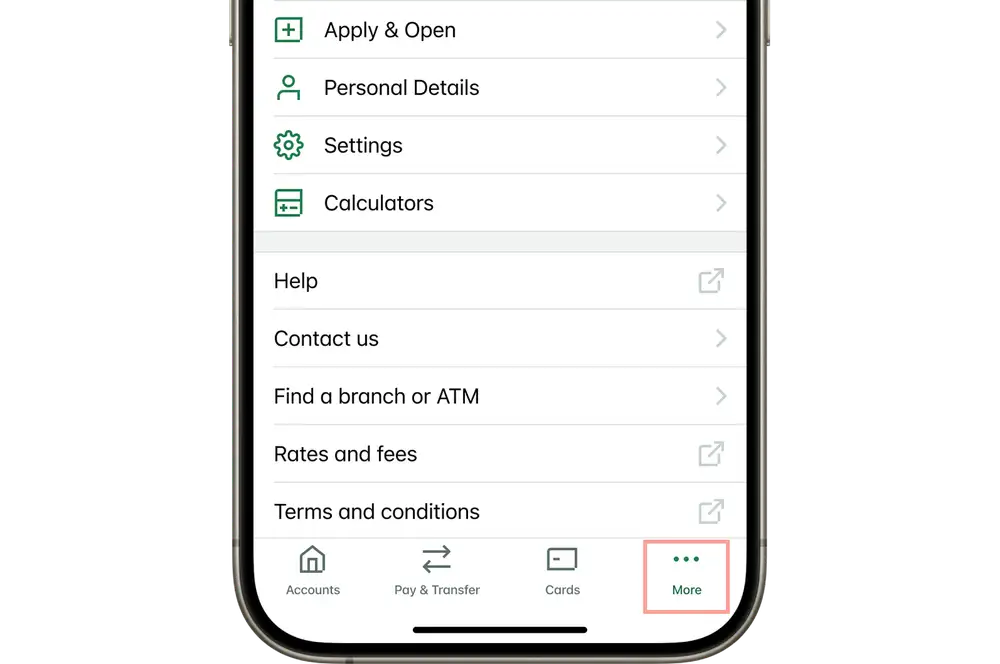
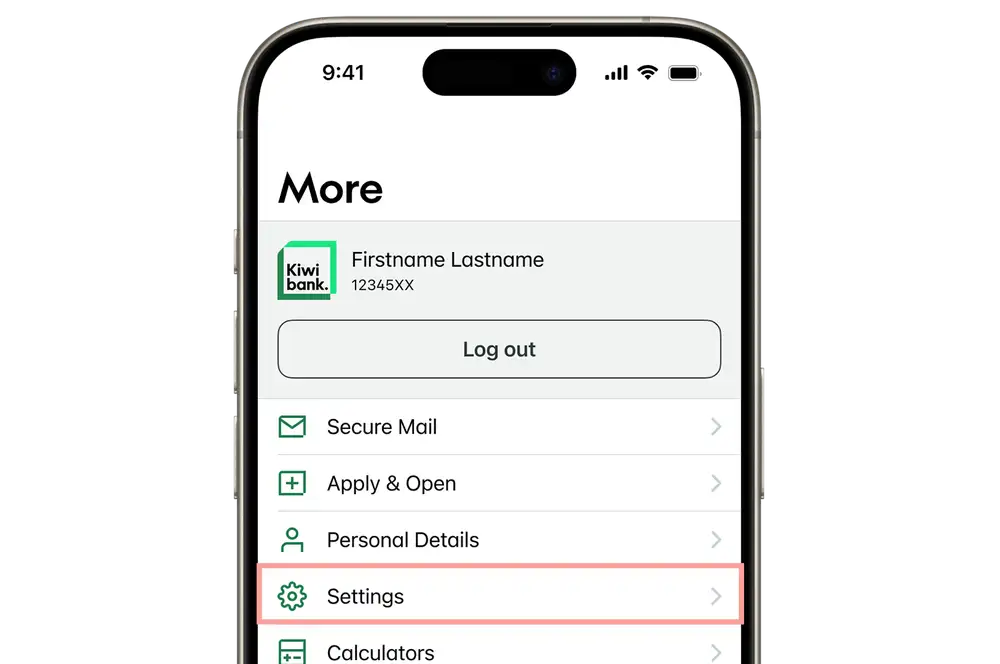
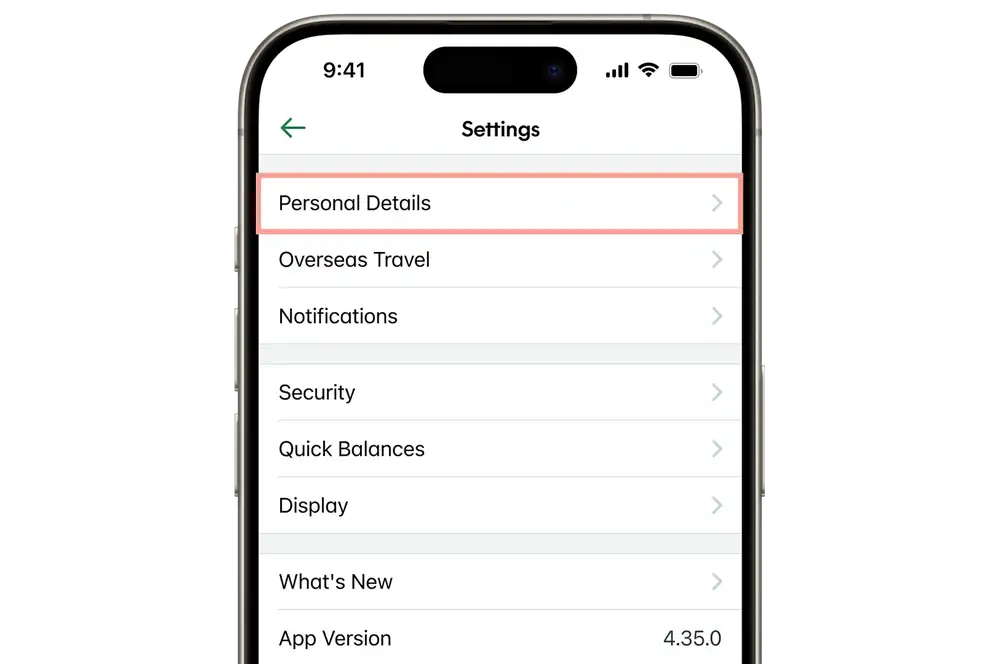
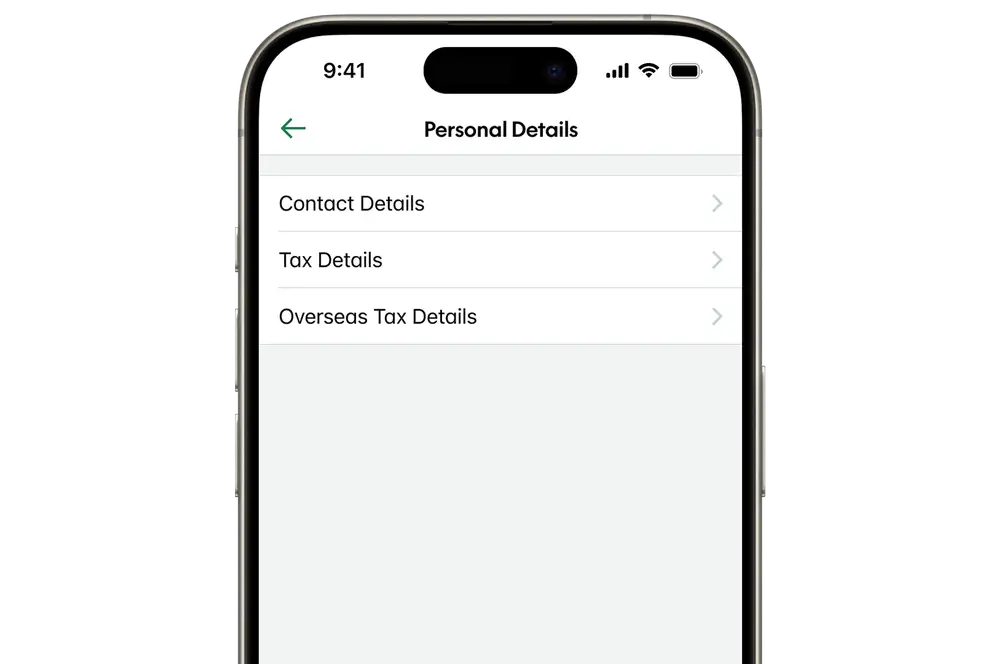
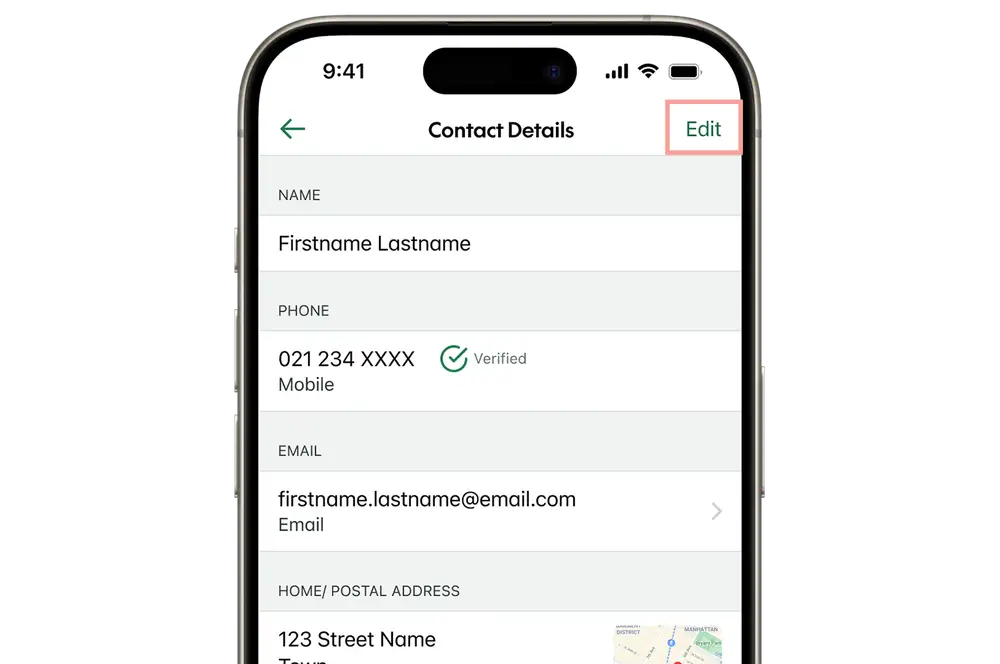
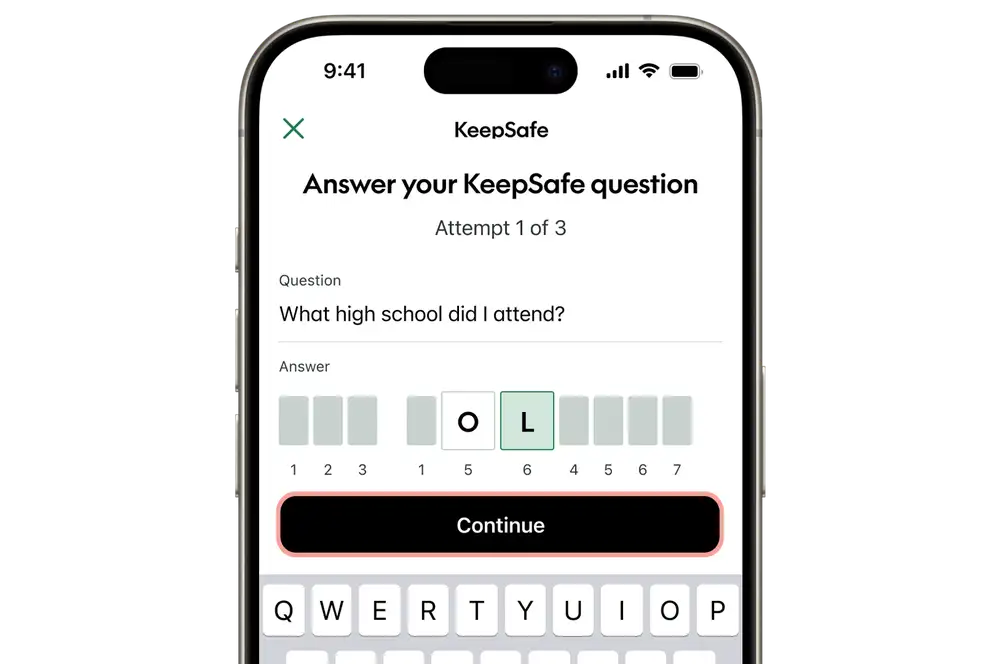
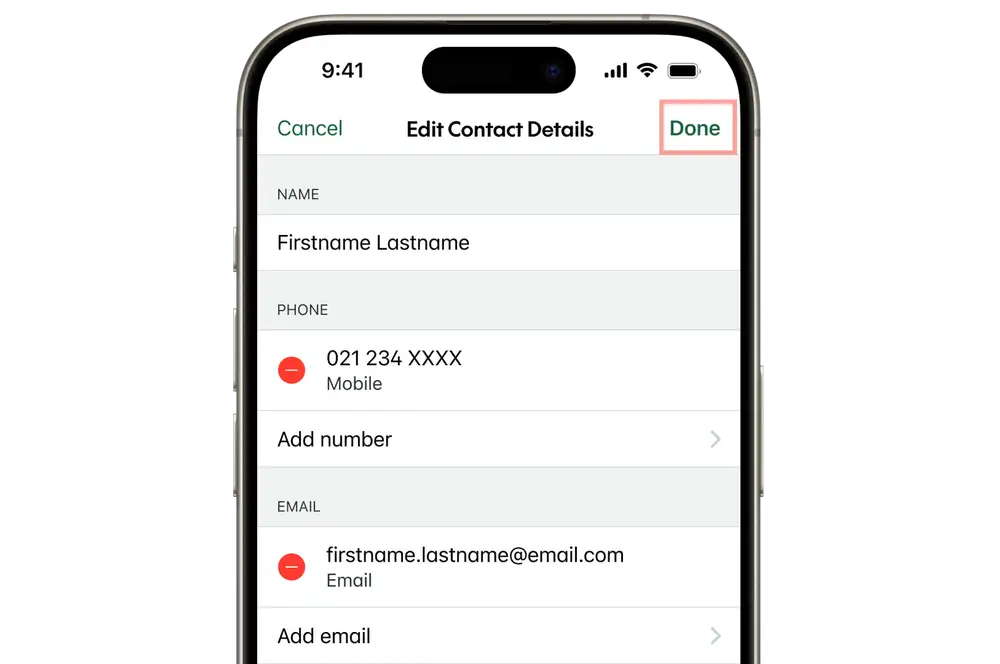
-
2 / 2
Verify your mobile number
You'll need to verify your new or updated your mobile number.
- Enter the SMS one-time PIN sent to your new New Zealand mobile number.
- Tap 'Verify'.
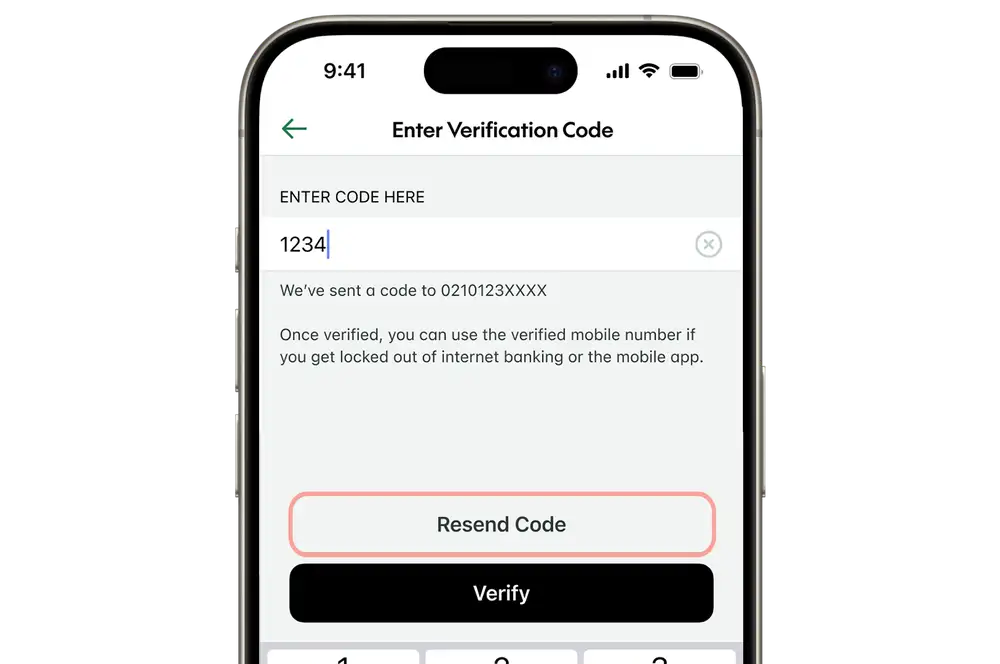
Internet banking
-
1 / 2
Update your personal details within internet banking
- Log in to internet banking.
- Click 'Settings' at the top of the screen.
- Under 'Personal settings and details', click 'Personal details'.
- Make your changes and click 'Save details'.
- Enter the SMS one-time PIN sent to your New Zealand mobile number.
- Click 'Submit'.
Contact us to update an overseas address as only New Zealand addresses can be edited within internet banking.
If you have insurance with us, please contact our insurance providers to update your details.
-
2 / 2
Verify your mobile number
You'll need to verify your new or updated your mobile number.
- Click 'Verify' next to your new mobile number.
- Enter the SMS one-time PIN sent to your new New Zealand mobile number.
- Click 'Submit'.
If you'd like to know more about how we keep your information safe you can review our Kiwibank Privacy Policy.