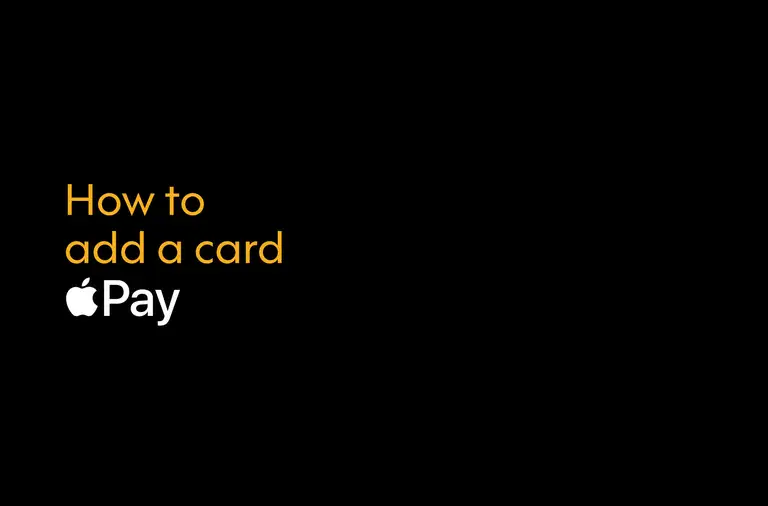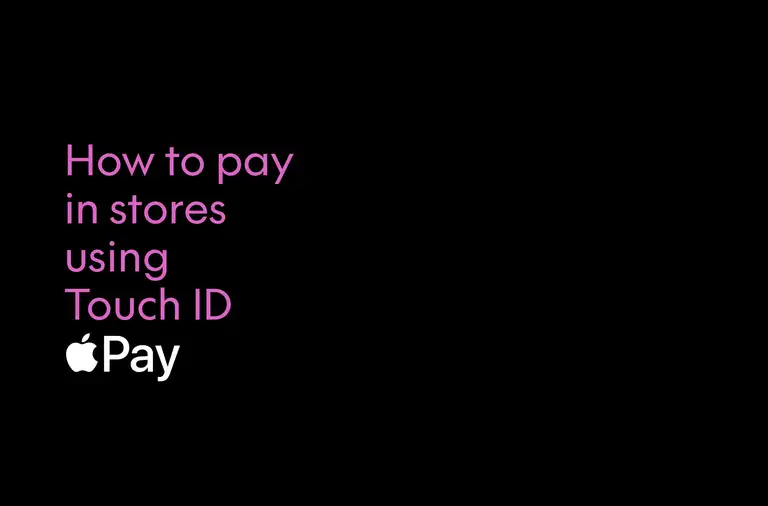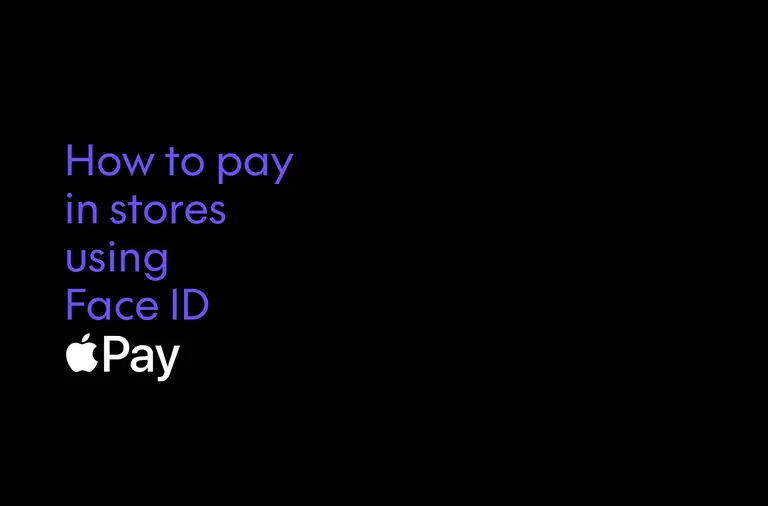Set up Apple Pay in seconds
To get started, follow these six steps to set up Apple Pay.
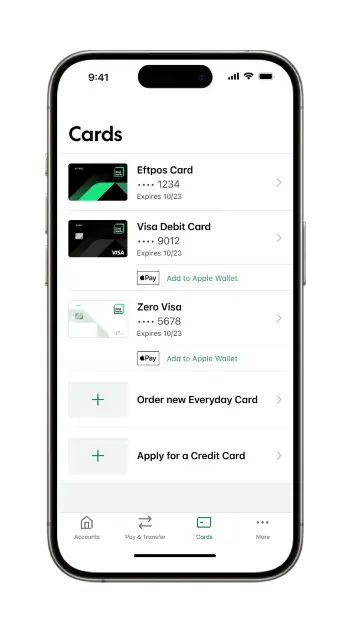
1. Open our app
Open the Kiwibank Mobile App. Our mobile app is free to download on the App Store.
2. Choose 'Cards' menu
Tap on ‘Cards’ at the bottom of the screen.
3. Select a card
Choose a card you'd like to add to Apple Pay.
4. Add to Apple Wallet
Tap 'Add to Apple Wallet' on the card you have chosen.
5. Follow the prompts
Follow the prompts to complete the process. Repeat steps 2-5 for each card you'd like to add.
6. You're all set up
Your card is now set up for Apple Pay and you can use it in-store, in apps and online.
If you've registered your mobile number with us, you'll receive a text message confirming your card has been added to your mobile wallet.
If you receive a notification about Apple Pay set up that you didn’t initiate, contact us immediately – it could be a scam attempt. To get these notifications, ensure your contact details are up to date.
Adding your card in Apple Wallet
Open the Apple Wallet app on your iPhone and tap the plus sign (+) to get started. You also have the option to add your card to any paired Apple Watch.
Commonly asked questions
All Kiwibank Visa debit and credit cards, including cards linked to business accounts, can be used with Apple Pay.
You'll need a compatible device to use Apple Pay. For an up-to-date list of devices, see Apple Support.
Use Apple Pay wherever you see the contactless payment symbol.
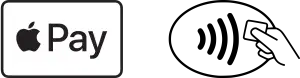
Apple Pay uses the security features built into your Apple device — to help keep your purchases private and secure. All transactions require Face ID, Touch ID or your passcode on your iPhone, iPad or Mac, and a double click on your Apple Watch.
You can see your Apple Pay transaction history in the Wallet app on your iPhone or Apple Watch. Find out more at Apple Support.
If you've started to add a card in the mobile app but didn't complete the process, you can continue the set up within Apple Wallet.
- Open your Apple Wallet
- Select the Kiwibank card
- Select 'Complete Verification'
Yes, you can continue to use Apple Pay wherever you see the contactless payment symbol.
You should contact us prior to leaving New Zealand so we can better protect your accounts and cards while you're away. You can:
- Notify us using the mobile app
- Send us a secure message within internet banking
- Call +64 4 473 1133.
There's no specific transaction limit for Apple Pay transactions on Kiwibank credit cards, however you'll need to stay within the daily Kiwibank Visa Debit Card purchase limit if you're using your Visa Debit Card to pay for your purchase.
Set up & use Apple Pay
Modal to play video
Modal to play video
Modal to play video
Apple Pay is available for Kiwibank Visa Debit and credit cards. For a list of compatible devices, see support.apple.com. Apple, the Apple Logo, Apple Pay, Apple Watch, Face ID, iPhone, iPad, MacBook, and Touch ID are trademarks of Apple Inc., registered in the U.S and other countries. App Store and iTunes Store are service marks of Apple Inc., registered in the US and other countries.
Download the Kiwibank Apple Pay Terms & Conditions.