What's multi-factor authentication (MFA)?
MFA means there are three elements you can use to verify your identity:
- Something you know — like a password or security code
- Something you have — like your phone for SMS one-time codes
- Something you are — like your fingerprint or face
Using a combination of two or more of these things adds more security. Even if someone gets hold of one piece of information, like your password, it's harder for them to access your account without the extra security measures.
Our mobile app and internet banking keep your data safe with various security features, including your login details, a security code and biometric login (like your fingerprint or face).
Biometric login
What's a biometric login?
With biometric authentication, your unique biological traits, such as your fingerprint or face, are used to confirm it's you accessing your account. It's like unlocking your phone with your fingerprint or face but for your bank account.
We highly recommend keeping this feature enabled if your device supports it. Depending on your device, you can use Touch ID, Face ID or fingerprint to log in securely.
Apple Pay and Google Pay users
You'll need to set up a biometric login, and a security code to use Apple Pay and Google Pay.
Things to note
- Don't activate biometric login for your accounts if someone else has their face or fingerprint registered on your device.
- If the biometrics stored on your device are changed, we'll automatically disable your biometrics on your account. You can turn it on again by following the steps.
What are the benefits?
-
1Tahi
No password to remember
Log in to your accounts with a quick scan of your face or fingerprint.
-
2Rua
Enhanced security
Your unique traits keep your accounts safe, and are more secure than traditional passwords.
-
3Toru
Quick and easy log in
Scanning your face or fingerprint is faster than entering a password.
-
4Whā
Added privacy protection
Your data stays secure and private making it harder for anyone to hack your accounts.
-
5Rima
Unique to you
Your biometric login can't be replicated, whereas passwords can.
-
6Ono
Works across your devices
Your biometric login works across your devices for a seamless online banking experience.
Security code
What's a security code?
A security code is a four-digit pin you choose, that you can set up at any time in our mobile app. Shorter and easier to remember than a traditional password, a security code is an extra layer of security that can help make your online banking experience safer.
What are the benefits?
-
1Tahi
Enhanced security
Security codes offer stronger protection than traditional passwords.
-
2Rua
Simplify your login
Security codes are shorter than passwords and easier to remember.
-
3Toru
Prevent unauthorised access
If someone gains access to your phone, they'll be blocked by your security code if they try to open our mobile app.
-
4Whā
Extra time to act
If your phone is lost or stolen, a security code is an immediate barrier to your accounts to give you time to contact us.
-
5Rima
Added online protection
Security codes add an extra layer of defense against potential cyber threats.
-
6Ono
Peace of mind
Adding a security code helps to ensure that your accounts are better protected.
SMS one-time codes
How do they work?
Some actions in our mobile app or internet banking require extra security, such as updating your details or sending money to a new person or payee. To ensure that it's you making the payments or changes, a unique code is sent by text message to your registered New Zealand mobile number. You then enter the code in our mobile app or internet banking to complete the transaction.
How do I start using SMS one-time codes?
If we've verified your New Zealand mobile number, you don't need to do anything else — you're good to go. If you haven't yet verified your mobile number, head to our mobile app or internet banking to get that sorted.
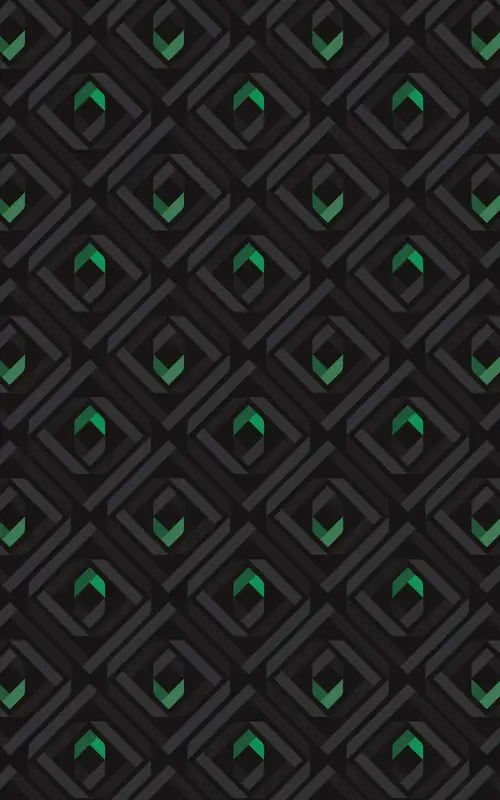
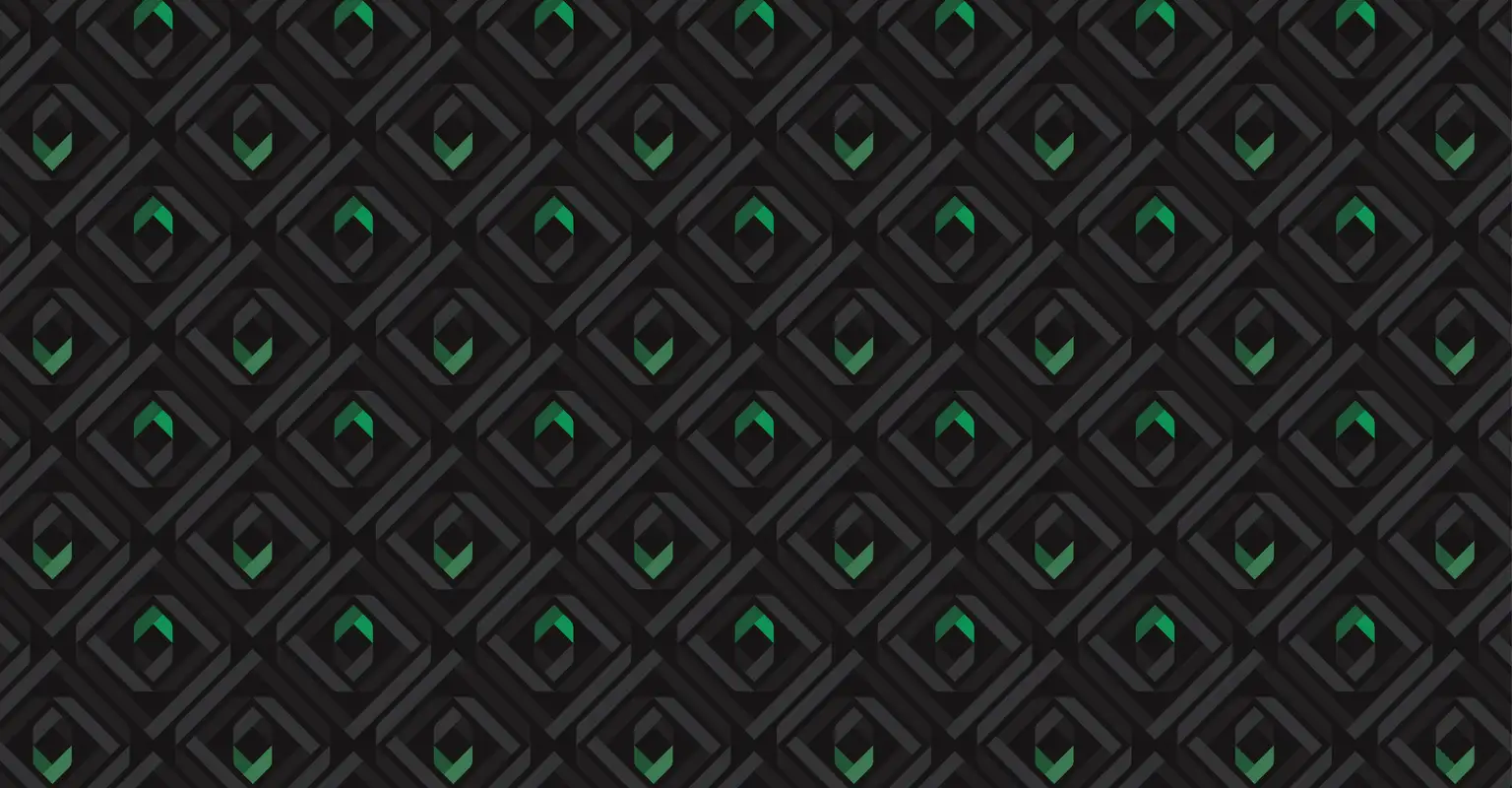
Ways to authenticate your online banking
Tips to keep your digital banking secure
-
1Tahi
Never give anyone your security code or write it down. Remember, we'll also never ask you to tell us (or anyone else) your password.
-
2Rua
Enable biometric login (fingerprint, touch ID or face ID) on your mobile device.
-
3Toru
Always log out of internet banking and our mobile app when you’re finished.
-
4Whā
When possible, use mobile data instead of public Wi-Fi while using online banking.
-
5Rima
Keep your contact details current, especially your mobile number. You can easily update them in our mobile app or internet banking.
-
6Ono
Look out for in-app notifications from us on new ways to protect yourself online.
Report suspicious activity
If you think your identity or accounts may have been compromised, please contact us immediately.
We'll never ask you to disclose your internet banking login details by email or by clicking on a link within an email. If you think you’ve been sent an email that doesn’t look like it’s from us, don't respond or click on any links – please forward it to suspicious.email@kiwibank.co.nz.