-
Fast & easy
With Apple Pay, pay directly from your iPhone or Apple Watch, anywhere contactless payments are accepted.
-
A safe & secure way to pay
Apple Pay uses the security features built into your Apple device – to help keep your purchases private and secure. Just double-click the side button of your iPhone or Apple Watch and hold near the reader to pay.
-
Simple online checkout
With Apple Pay, there's no need to manually fill out your payment details. Just look for Apple Pay at checkout when shopping in app or online.
How it works
Use Apple Pay wherever you can tap to pay.
-
Adding your card
If you have a Kiwibank Visa Debit or credit card, you can add it to Apple Pay in the Kiwibank Mobile App to start making contactless payments with your device.
-
Apple device
You'll need a compatible device to use Apple Pay. For an up-to-date list of devices, visit support.apple.com.
-
Paying in person
With your iPhone, double-click the side button and authenticate with Face ID, Touch ID or your passcode, then hold your device near the terminal to pay.
-
Setting up from your Apple Wallet
Open Apple Wallet on your iPhone, then tap the plus sign (+) to get started. You also have the option to add your card to any paired Apple Watch.
-
Shopping online or in-app
When purchasing online or in-app, tap the button, confirm your billing and shipping information, then authenticate with Face ID, Touch ID or your passcode.
Get started in the Kiwibank Mobile App
-
1Tahi
Open our app
Open the Kiwibank Mobile App. Our mobile app is free to download on the App Store.
-
2Rua
Choose 'Cards' menu
Tap on ‘Cards’ at the bottom of the screen.
-
3Toru
Select a card
Choose a card you'd like to add to Apple Pay.
-
4Whā
Add to Apple Wallet
Tap 'Add to Apple Wallet' on the card you have chosen.
-
5Rima
Follow the prompts
Follow the prompts to complete the process. Repeat steps two to five for each card you'd like to add.
-
6Ono
You're all set up
Your card is now all set up for Apple Pay, now you can use it in-store, in apps and online.

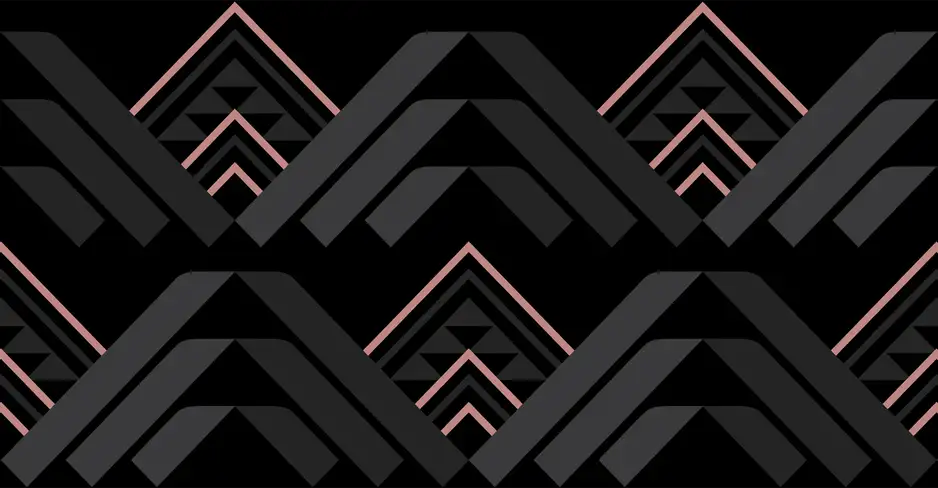
Get help with Apple Pay
Get started in the mobile app
Download now
Our mobile app is free to download. It's easy to select the cards you'd like to add to Apple Pay using the Kiwibank mobile app.
Get startedApple Pay is available for Kiwibank Visa Debit and credit cards. For a list of compatible devices, see support.apple.com. Apple, the Apple Logo, Apple Pay, Apple Watch, Face ID, iPhone, iPad, MacBook, and Touch ID are trademarks of Apple Inc., registered in the U.S and other countries. App Store and iTunes Store are service marks of Apple Inc., registered in the US and other countries.
Download the Kiwibank Apple Pay Terms & Conditions.
